Adding and editing articles happens on the same screen.
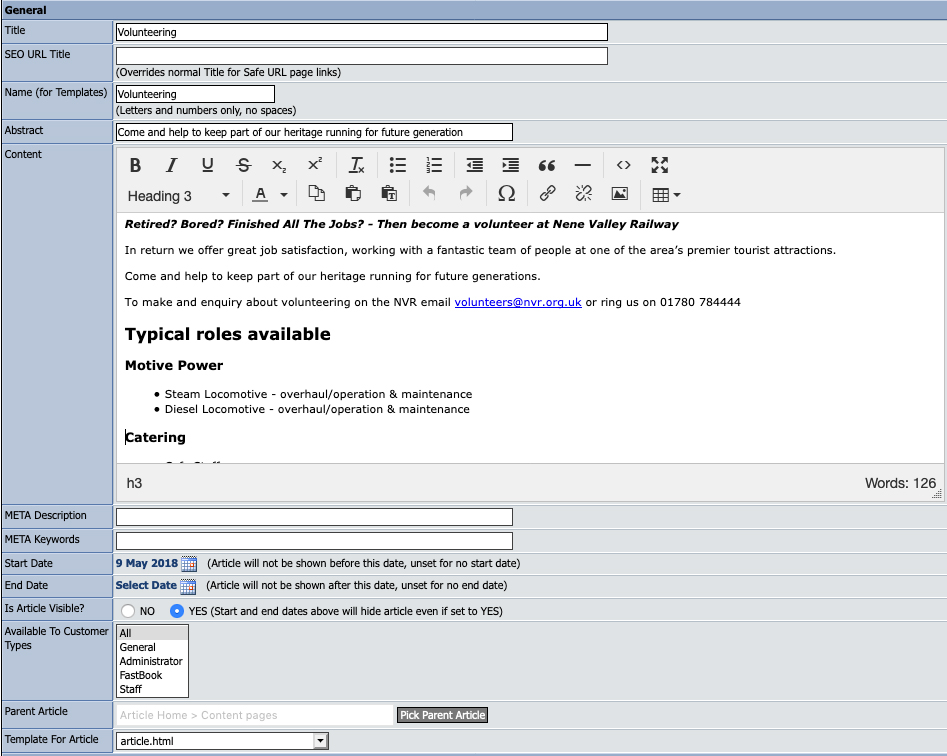
Title
This is the article title
SEO URL Title
If entered and you are using Safe URLs with the option to add names to URLs, this text will be used instead of the article's title field for this text.
Name (for templates)
This field allows you to set a simple name for the article to allow you to refer to it in your templates. This feature allows you to quickly and easily edit the templates to provide additional link areas. In the default templates the top links, bottom links and news section are all referenced in this way so their sub-articles can be pulled out and displayed to suit.
Abstract
A 250 character short abstract for the article.
Content
An unlimited text field for the full article content.
META Description
A specific Meta Tag description field for this article.
META Keywords
A specific Meta Tag keywords field for this article.
Is Article Visible?
Setting this to NO will automatically make the article inaccessible from your store.
Available to Customer Types
This selection allows you to select which customer account types can view this article – if a customer’s account type doesn’t match this list then the article will not be displayed for them. In this way you can create articles only visible to certain customer types. Selecting ‘All’ makes the article available to all account types. You may also select multiple account types by using the Shift and CTRL keys on your keyboard.
Parent Article
This allows you to quickly set where you would like this article to appear. By changing this setting you can move articles (and any of their sub-articles) to different parts of your article structure. Click the ‘Pick Parent Article to launch a pop-up allowing you to drill-down the current article structure and select the new parent for this article.
Template For Article Page
Articles are not limited to a single template page. You can setup more than one template for articles and have different articles use different templates. Here you can select the template that the article should use – the default is article.html
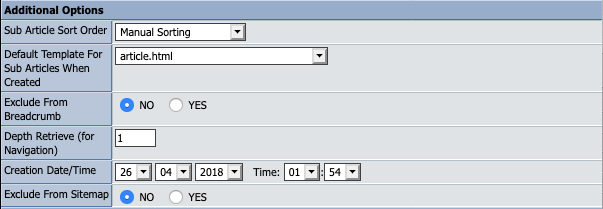
Sub Article Sort Order
Here you can specify how you want sub-articles for this article sorted. The options available are:
- Manual Sorting - you handle the sorting manually using the 'Sort/Reorder' facility on the article browser
- Created (Newest First)
- Created (Oldest First)
- Alphabetical (A-Z)
- Alphabetical (Z-A)
- ID (Highest First) - when an article is added it is given a unique sequential ID, this sorts using that
- ID (Lowest First) - when an article is added it is given a unique sequential ID, this sorts using that
Default Template For Sub Articles When Created
Here you can specify what template any sub-articles should be set to use when they are created. By using this option you can ensure that sub-articles use a consistent theme without having to think about setting the template manually for each one.
Exclude From Breadcrumb
Sometimes you will want to use an article as a container for other articles but won't necessarily want it to appear in the breadcrumb. If so set this option to YES.
Depth Retrieve (for Navigation)
This is primarily for advanced template editing where you want to create template code to not only show sub- articles but also sub-sub-articles etc. if you're created a complex navigation where you want multiple levels shown on the same templates.
Creation Date / Time
Primarily useful if you're sorting articles by Creation Time. This can be changed after the article is created.
Exclude From Sitemap
If you do not wish this article to appear in the sitemap select NO here, otherwise select YES.